Your account has been disabled, Please see your system administrator
If you are not able to log into your user account and you lot see a bulletin – Your account has been disabled, Please see your arrangement ambassador on Windows eleven/10/viii/7, follow this solution. You won't be able to access your information unless you have the ambassador account access.
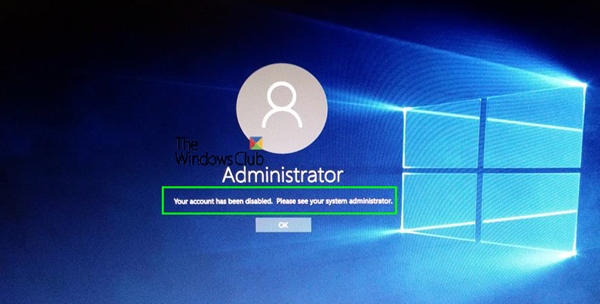
Malware tin change various settings on your computer. If your reckoner was under malware attack recently, and information technology changed the Account is disabled option, you can face this upshot. The merely solution is to log into your computer using a different administrator account and change the setting. If y'all do non have a 2d account, you tin can enable the in-built hidden administrator account. Enabling this hidden administrator account is very piece of cake when you can log into your account. This commodity shows how to enable the hidden administrator account using Registry so that you can fix the error immediately.
Your account has been disabled, Please see your system administrator
To resolve the Your business relationship has been disabled, Please see your system administrator issue on Windows 10/8/7 you need to follow these following steps:
- Open Advanced Boot options
- Open Command Prompt and Registry Editor
- Enable Subconscious administrator business relationship
- Remove Account is disabled filter from your user business relationship.
To get started, you need to get-go your computer and make sure that you are on the fault screen. You should find the Power options on your right-hand side. Click this option, press and hold the Shift key, and select Restart. It should open up the Advanced Boot Options.
Now, become to Troubleshoot > Command Prompt.
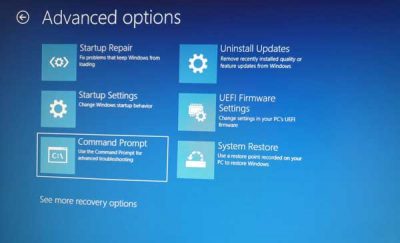
Afterward that, you lot need to cull your user business relationship. Click on it, and enter the password to open Control Prompt.
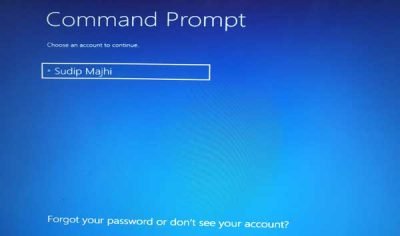
After the Control Prompt, open on your screen, blazon regedit, and striking the Enter push.
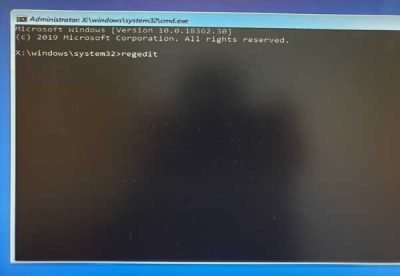
Then, select HKEY_LOCAL_MACHINE in the Registry Editor, and become to File > Load Hive.
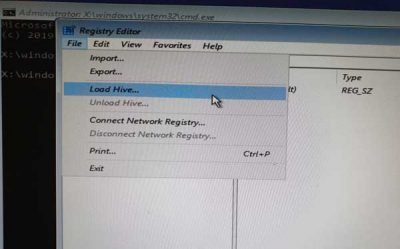
Next, yous need to open your Windows installation drive and go to this location:
Windows\System32\Config
Here you tin detect a file chosen SAM. Select it and click the Open button.
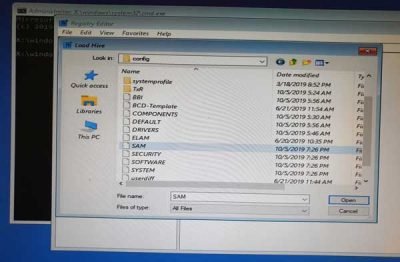
At present, yous demand to enter a Key Proper noun. Y'all tin write anything you want. Afterward doing that, navigate to this path:
HKEY_LOCAL_MACHINE\key_name\SAM\Domains\Business relationship\Users
Here you should detect a primal chosen 000001F4. Select it, and double-click on the F entry that is visible on your right-hand side.
Now, find out the Value data line named 0038. It should prove 11 in the first cavalcade. You demand to replace it with x.
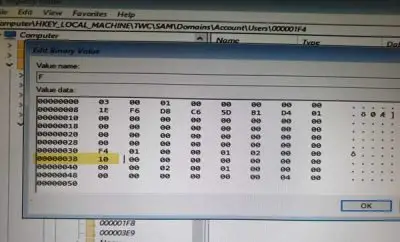
After that, click the OK push button, and close Registry Editor and Command Prompt to restart your PC.
After doing that, you need to restart your computer and sign in to the Administrator account. Then, open the Computer Management window on your figurer. You can search for it in the Taskbar search box. In the Figurer Management console, go to Local Users and Groups > Users. Here you can observe all the user accounts. You need to right-click on your defected user account and select Properties.
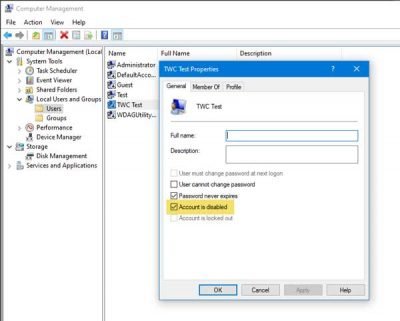
Remove the tick-mark from the checkbox maxim Account is disabled.
That's all!
Now restart your PC, and sign in to the user account equally you did earlier.
TIPS:
- This mail service will help you if the Administrator Account has been disabled.
- This post will help you if you receive a bulletin Your account has been disabled message after exiting Audit style.
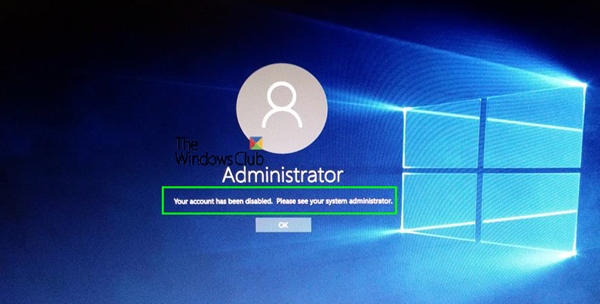
Source: https://www.thewindowsclub.com/your-account-has-been-disabled-please-see-your-system-administrator
Posted by: russfrompont.blogspot.com


0 Response to "Your account has been disabled, Please see your system administrator"
Post a Comment